Love gaming? Me too! I’ve assisted loads of buddies to fire up their gaming gear. It thrills and can puzzle you, hooking a connect PS5 to PC monitor, screen. Here’s an easy-to-follow roadmap. We’ll tackle the steps on attaching your PS5 to your computer monitor. Game on, enjoying the top-notch play!
Table of Contents
- Understanding Requirements
- Connection Methods
- Step-by-Step Setup Guide
- Troubleshooting Common Issues
- Optimizing Your Gaming Experience
Understanding Your Monitor’s Compatibility
Let’s prepare for the hookup before we jump right in. Knowing what makes a setup work well is key. Helping numerous gamers, it’s vital to check if things match up.
Essential Requirements for PS5 Monitor Connection
| Component | Minimum Requirement | Recommended Specification |
| Monitor Resolution | 1080p | 4K (2160p) |
| Refresh Rate | 60Hz | 120Hz or higher |
| HDMI Version | HDMI 1.4 | HDMI 2.1 |
| Audio Output | Built-in speakers/Audio out | Built-in speakers + HDMI ARC |
| HDR Support | Optional | HDR10 |
Available Connection Methods
When it comes to how to connect PS5 to PC monitor, you have several options. Let me share the methods I’ve personally tested and recommend.
HDMI Connection (Primary Method)
This is the method we most frequently use in our gaming setup tutorials:
- Locate the HDMI port on your PS5
- Find a compatible HDMI port on your monitor
- Connect using a high-quality HDMI cable
- Configure display settings
Connection Types Comparison
| Connection Type | Max Resolution | Max Refresh Rate | Audio Support | Recommended Use Case |
| HDMI 2.1 | 4K | 120Hz | Yes | Optimal Gaming |
| HDMI 2.0 | 4K | 60Hz | Yes | Standard Gaming |
| DisplayPort (with adapter) | 4K | 60Hz | Limited | Alternative Option |
| DVI (with adapter) | 1080p | 60Hz | No | Legacy Monitors |
Step-by-Step Setup Guide
Physical Connection Process
- Power off both your PS5 and monitor
- Connect the HDMI cable to your PS5’s HDMI OUT port
- Connect the other end to your monitor’s HDMI input
- Connect power cables
- Power on both devices
Display Settings Configuration
We recommend following these optimal settings:
| Setting | Recommended Value | Why It Matters |
| Resolution | Auto or highest available | Best visual quality |
| HDR | On (if supported) | Enhanced colors |
| Refresh Rate | Highest available | Smooth gameplay |
| RGB Range | Full | Better color accuracy |
Troubleshooting Common Issues

No Display Signal
If you’re trying to connect PS5 to PC monitor and face signal issues, try these solutions:
- Check the HDMI cable connection
- Verify input source selection
- Test different HDMI ports
- Boot PS5 in safe mode
Audio Solutions
Many PC monitors don’t include speakers. Here are our tested solutions:
| Audio Solution | Pros | Cons |
| Gaming Headset | Best quality, private | Additional cost |
| External Speakers | Room-filling sound | Requires setup |
| Monitor Speakers | Convenient | Usually basic quality |
| Sound Bar | Good balance | Extra space needed |
Optimizing Your Gaming Experience
Display Settings for Different Games
You’ve done it! You’ve figured out how to link your PS5 to your computer monitor. Now, let’s enhance your gaming
- Turn on Game Mode if you have it.
- Tweak your brightness and contrast.
- Set up HDR settings for each game.
- Pick the perfect color temperature.
Recommended Monitor Settings
From my trials with many setups, here’s what I suggest:
- For Response Time, go for the Fastest/1ms.
- Keep Adaptive Sync on.
- Set Black Equalizer between 10 and 12.
- Adjust Color Vibrance to somewhere between 12 and 15.
Maintaining Your Setup
To ensure your connect PS5 to PC monitor, remains optimal, we recommend:
- Regular cable maintenance
- Dust removal
- Software updates
- Settings checks
Conclusion
Alright, you’ve mastered the connect PS5 to PC monitor, ready to dive into some terrific gaming. While easy linking is great, customizing your setup can level up the game. Don’t hesitate to try out assorted settings to find your ultimate gaming groove.
Quick Setup Checklist
- Verify monitor compatibility
- Gather necessary cables
- Follow connection steps
- Configure optimal settings
- Test audio solution
- Fine-tune display settings
With this guide, you’re prepared to have great connect PS5 to PC monitor, your PC monitor. Stuck or confused? Our troubleshooting section is always here to help. The secret to a flawless setup is knowing how to link your connect PS5 to PC monitor, correctly. Also, ensuring your settings are tweaked for the ultimate gaming experience is important.